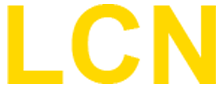10.12.2021, 07:38
Guten Morgen zusammen,
nach einem fatalen Absturz musste ich leider meinen gut funktionieren RaspberryPi 4 neu aufsetzen (LCN PCHK und IP Symcon)
Die Installation der PCHK Software auf Debian 11 funktioniert, bei der Statusabfrage zeigt sich aber, dass der Dienst beendet wurde (active (exited)) und ich bekomme diese Fehlermeldung: "error while loading shared libraries: libwiringPi.so".
Eine versuchte Installation von wiringpi ergibt leider die folgende Fehlermeldung: "E: Paket wiringpi kann nicht gefunden werden."
Hat jemand eine Lösung, bin für jede Hilfe dankbar?
VG Andreas
P.S.: auf einem älteren Debian läuft leider IP Symcon nicht und mein Backup ist ebenfalls defekt.....
nach einem fatalen Absturz musste ich leider meinen gut funktionieren RaspberryPi 4 neu aufsetzen (LCN PCHK und IP Symcon)
Die Installation der PCHK Software auf Debian 11 funktioniert, bei der Statusabfrage zeigt sich aber, dass der Dienst beendet wurde (active (exited)) und ich bekomme diese Fehlermeldung: "error while loading shared libraries: libwiringPi.so".
Eine versuchte Installation von wiringpi ergibt leider die folgende Fehlermeldung: "E: Paket wiringpi kann nicht gefunden werden."
Hat jemand eine Lösung, bin für jede Hilfe dankbar?
VG Andreas
P.S.: auf einem älteren Debian läuft leider IP Symcon nicht und mein Backup ist ebenfalls defekt.....